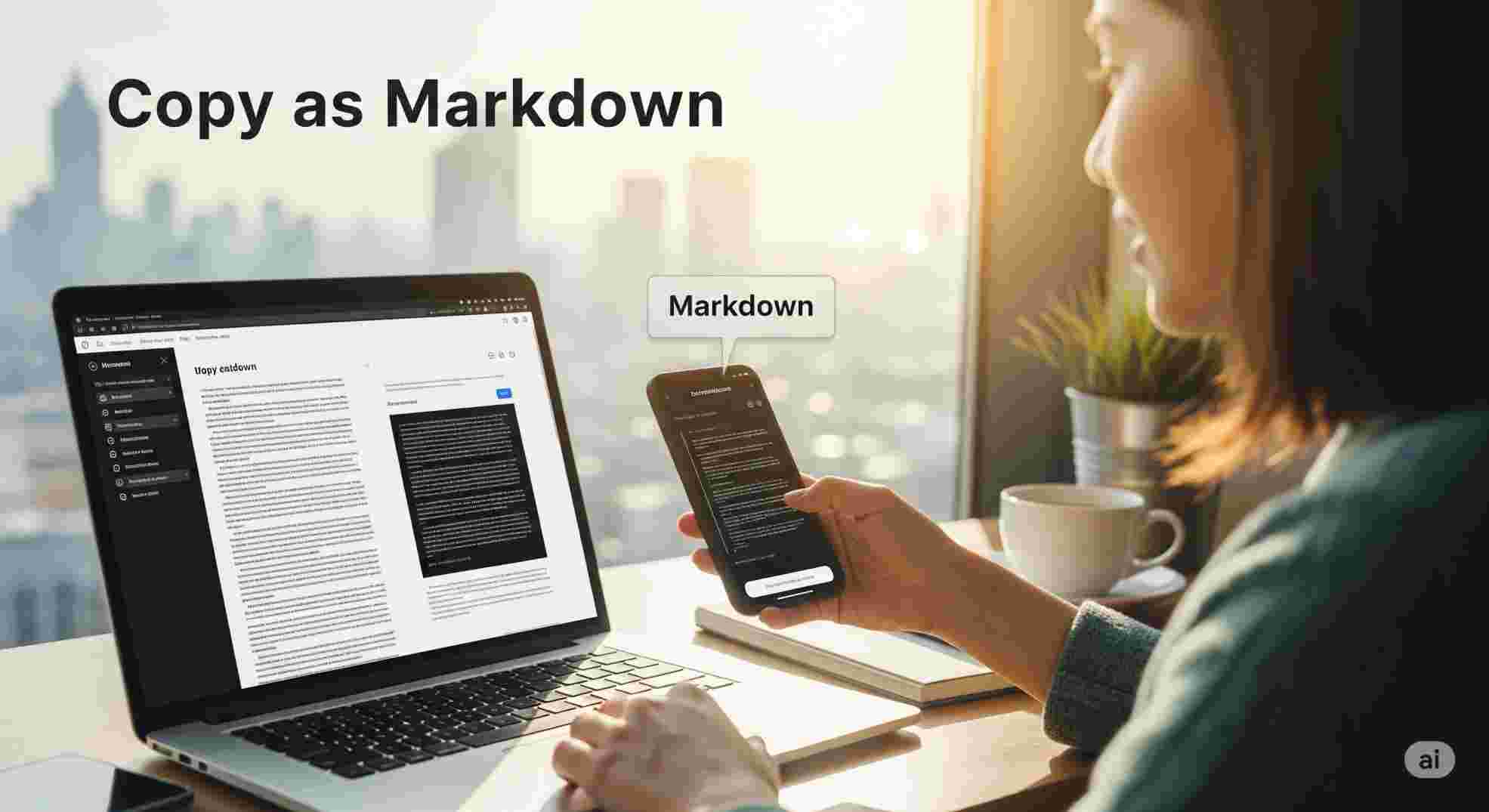As a freelance writer who spends hours juggling notes, blog drafts, and documentation, I’m always on the hunt for tools that make my workflow smoother. I stumbled across Copy as Markdown, a browser extension that promised to convert web content into clean Markdown format with a single click. As someone who relies heavily on Markdown for blogging and note-taking, this sounded like a dream.
After a month of using Copy as Markdown, starting with its installation, I’m ready to share my genuine thoughts on what worked, what didn’t, and whether it’s worth adding to your toolkit.
What Is Copy as Markdown?
Copy as Markdown is a lightweight browser extension available for Chrome, Firefox, and Edge. It allows users to copy web content—text, links, images, and even tables—directly into Markdown format, which is ideal for writers, developers, or anyone working with Markdown-based platforms like Notion, Obsidian, or GitHub.
The extension aims to save time by formatting copied content automatically, preserving links and structure without manual cleanup. Its simplicity and focus on a niche task caught my attention, so I installed it to see if it could speed up my content creation process.
My Experience with Copy as Markdown
Getting Started: A Quick Setup
Installing Copy as was a breeze. I added it to Chrome in seconds via the Web Store. There’s no account setup or onboarding, which was refreshing for a simple tool. Once installed, a small icon appeared in my browser toolbar. Clicking it gave me options to copy selected content as plain Markdown, a code block, or even a formatted table.
I started by testing it on a blog post I was researching, selecting a paragraph with a hyperlink and copying it as it. Pasting the result into my Obsidian editor was a pleasant surprise—the text came through cleanly, with the link properly formatted as [text](URL). There was no extra HTML cruft or weird spacing, which I often get when copying directly from websites. The process felt seamless.
Copying Content: Strengths and Quirks
The real test came during my daily work. I was drafting a tech article and needed to pull quotes from multiple online sources. Normally, copying text from a webpage into Markdown means dealing with messy formatting or manually adding syntax for links and headings. With Copy as Markdown, I could highlight a quote, click the extension, and paste it directly into my editor with proper syntax.
The extension also handled tables well. I copied a pricing table from a product website, and it converted into a neat Markdown table using pipes (|) and aligned columns. This was a lifesaver for documentation work where I needed to include tables without wasting time on reformatting.
The image copying feature was another highlight—it converted images into Markdown’s  format, which worked great for embedding visuals in my notes.
However, it wasn’t always perfect. On some JavaScript-heavy websites or interactive dashboards, the extension struggled to copy text accurately. In some cases, I got code snippets or broken formatting. It also didn’t always preserve complex formatting like nested lists or blockquotes, which required manual tweaks.
Another limitation was the lack of customization. I wished I could modify how links or images were copied—like defining custom alt text—but the extension doesn’t provide those options. It keeps things basic, which is good for speed but limiting for power users.
Pricing: Free and No Strings Attached
Copy as from this is completely free. There are no premium tiers, upsells, or advertisements. It’s a generous offering considering its utility. However, the downside is the lack of support or updates. If you encounter bugs or need features, there’s no guarantee they’ll be addressed. Still, for a no-cost tool, it delivers solid value.
Pros
- Time-Saving: Converts web content into Markdown instantly.
- Simple Setup: No login or onboarding, just install and use.
- Clean Output: Accurate Markdown for text, links, images, and tables.
- Free Forever: No subscription or payment required.
- Multi-Browser Support: Works on Chrome, Firefox, and Edge.
Cons
- Inconsistent with Complex Sites: JavaScript-heavy pages may cause issues.
- Limited Customization: No settings for output preferences.
- Basic Feature Set: No integrations or bulk copy features.
- No Dedicated Support: No official help if problems arise.
- Manual Fixes Needed: Formatting like blockquotes or nested lists may need tweaking.
Conclusion
After a month with It, I can confidently say it’s a useful tool for anyone who frequently works with It. It streamlined my content capture process, especially when pulling quotes, tables, or images into blog drafts or documentation.
It’s not perfect—issues with complex websites and lack of customization are worth noting—but its simplicity and zero-cost model make it a worthy addition to any writer’s or developer’s toolkit.
If you’re a enthusiast looking to simplify your workflow, Copy as Markdown might be exactly what you need.